Frequently Asked Questions
If you do not find your answers here, we are always happy to assist you with any queries you have.
Please do not hesitate to reach out to us!
1. What type of files can I send you to print?
We recommend a .PDF file.
You may also send the file in the following types: jpg, jpeg, psd, tif, tiff, eps, ai, and png.
We prefer that you send .PDF and .EPS files with outlined fonts. These files are easier to handle and will likely speed up your turn-around. Remember to add crop marks and flatten your files before uploading!
2. What color mode should my files be?
If you send us an RGB file, there is a chance that a color shift may occur and you may not be satisfied with your job. You should always start and finish your designs in CMYK color mode.
3. What resolution should my file be in?
Low resolution files may be printed as is or will be placed on hold until we receive new files, slowing your turn-around.We only accept 300 dpi files and no less
4. How should I set up my bleed and crop marks?
Please check our set up guidelines for the details.
5. Should I send proof or sample file?
Yes, we prefer if you send us the proof or artwork file by email so that we can guide you correctly or rectify it ourselves. You can attach the file and send us through email: sales@prontoprints.com
Alternatively, if your file is large in size, you can click here to upload your file, copy the link, and mention it when you contact us.
6. How do I get a greyscale image in a CMYK document?
Grayscale images that are converted to CMYK will have a color shift in the final print. That shift may be green or yellow. Always check the CMYK values of your grayscale in the final CMYK document. If there are other values other then black (K) in your grayscale image, there is a chance that the color will vary.To eliminate all values other then black (K), use your Channel Mixer (adjustment layer) in Photoshop, then click “Monochrome” and adjust accordingly.
7. What is rich black and how can I get it?
Rich black is an ink mixture of solid black (100% K) with additional CMY ink values. This results in a darker tone than black ink alone. If you print black alone as 100% K, the resulting black may not be as dark as you might like.
We recommend using
C 60 M 40 Y 40 K 100
This will give you a deep, dark, rich black.
8. Why does my business card crack around the edges?
Cracking of the edges of a business card sometimes occurs when the card contains high values of ink, as in dark colors.This usually happens on a small amount of cards in the run. To prevent this, use lighter colors or if you must use dark colors, use as little ink as possible.
9. What is banding?
Many things can cause banding. Banding can be caused by the program that it is exported from, such as Indesign or Corel. Also, too many gradient steps, for example going from a very light color to a dark color, in a small area will cause banding.To prevent this, check your digital files before sending. If you use a gradient, make sure it has enough room for a smooth transition.
INDEMNITY
File Setup
Setting up bleed and crop marks
Bleed must extend further than the cut line. Using one of our Templates can help you visualize this. For any template do call us and we will provide you wih the one you wan.Please keep all text and anything you do not want cut at least .125″ away from the cut line
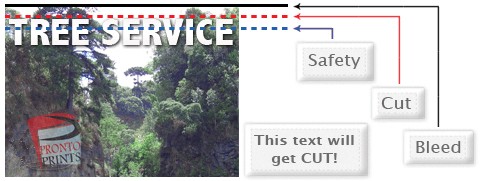
When sending an .eps or .pdf, make sure you include crop marks so we can cut the job correctly
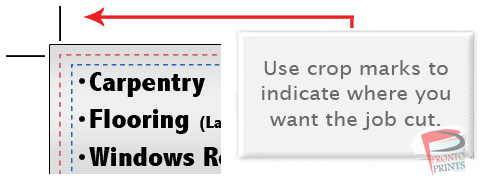
Contact us for our production templates.
Avoiding transparency issues
Any transparency issue can be resolved before saving your file.
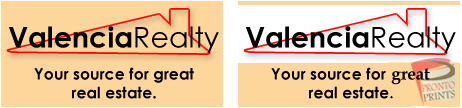
To prevent this, never use shadows, glows, or any other transparency (image or otherwise) on top of a spot color. Always convert your spot color to CMYK and flatten before sending.

All of these effects will cause transparency problems.
Graphics File Preparation Guidelines
We are PC based. Please save all files so that they can be opened in a MS Windows environment
Adobe Acrobat PDF Guidelines
・Save as PDF PRINT OPTIMIZED with all fonts converted.
・Be sure to convert all fonts to paths.
・CMYK color.
・Make sure that the file is in correct proportions to be scaled up to final size before printing.
We obtain excellent results when printing PDF files saved for Print Optimized* (not for web use). Please open the file on another computer (i.e. Acrobat) to verify the file will print properly, is sized at 100% actual size of sign or graphic to be printed , all images in the file are at least 300dpi at full print size and fonts are correct. We cannot easily manipulate PDF files.
*The Print Optimized job options are for PDF files that will be printed as high-quality final output. For a PDF file to be portable at a minimum, you should embed all fonts.
Adobe Photoshop Guidelines
・Create at 100% final print size
・Save as .PSD, .TIF or hi-res JPG
・Do not link (or place) files
・Flatten before saving
Note: Go to menu / view / print size to see artwork at actual print size and to check for jagged edges from low resolution image files.
Adobe Illustrator Guidelines
・Create at 100% final print size
・Be sure to convert all fonts to paths
・Do not link (or place) files Submit one ready to print file (per print)
・All bitmap images should be at least 100dpi for quality output
Quark Express Guidelines
・PDF Files Only – Do Not Submit a Quark File
・Save as PDF – PRINT OPTIMIZED w/ proper resolution.
・All images must be 100dpi at final print size
・Create at full size if possible – be sure proportion is correct for resizing.
Corel Draw Guidelines
・Create at 100% final print size.
・Save as .EPS
・Be sure to convert all fonts to paths
・Submit one ready to print file (per print).
・All bitmap images should be 100dpi for quality output.
Resolution Requirement
All Photoshop or other (tiff) bitmapped digital images must be supplied at a resolution of 100 – 120 ppi (pixels per inch) at the finish size of the graphic being produced. EXAMPLE: a 12” x 12” bitmap file will be about 4 meg in size at 100 ppi. A rough estimate on file size would be 4 megabytes per square foot.
Proofs
Available by request and sent by FedEx overnight at an additional charge of $35.00. Although we use high quality equipment, we cannot guarantee perfect color matches. Colors will be matched as close as possible to a PMS or printout. Otherwise we will print the file as sent with no guarantees, returns, or refunds.
Art Charge
If your files are not ready for print, in some cases we may be able to fix them at the rate of $65.00 per hour with a minimum charge of $30.00
We can not use files generated by desktop publishing, presentation or word processing or spreadsheet software i.e. MS Publisher, MS Powerpoint, MS Word, MS Excel…et

